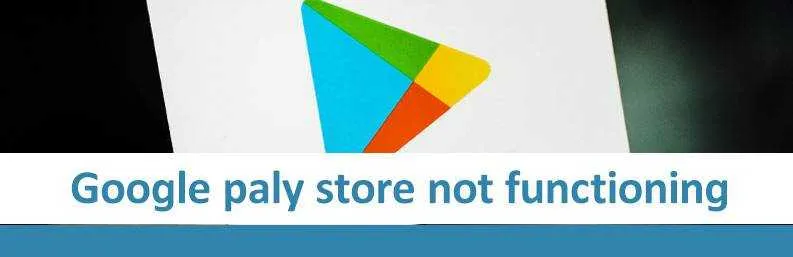
To get several apps and themes to mobile if you are an android user the Google Play Store is the only option. It is an official store flourished by Google which is the most secure to download and install the favorite apps directly on mobile devices. It is the major source for games, apps and many things for Android mobiles. But sometimes, it stops functioning due to many issues such as internet connection or app incompatibility. Please go through this article to get clear information about How To Rectify Google Play Store Not Functioning.
Measures To Rectify Google Play Store Not Functioning
- First of all, if Google Play Store hangs or not responds or not function, restart your device. A device when gets restart, it itself possibly fix any glitch or issue within the store app.
- If the issue do not get resolved by restoring the device then you require to force stop the app. Sometimes, the app needs to rest due to maximum utilization. After sometimes try to open the app and check the functionality.
- Now, check the connection of the internet if you are using wi-fi, restart the router and then check the app by opening. And if you are using mobile data then, you need to on and off the data and then check the functionality.
- Now, clear the data and cache of the Google Play Store. To do this option, you require opening setting and then tapping apps ¬ification, then going to see all apps and then click Google play store and from there clicking storage and clear cache & clear data.
- Sometimes, Google Play Store stops working if you have not updated the app for log times. So update the app as updating the app and content enhance the performance.
- Check the time and date settings, as sometimes due to the wrong date and time apps stop working. So first disable and then enable the date and time settings.
- Uninstall the Google Play Store and restart your device. The uninstalling of the app will take you to the previous version as the issue which you are facing that might be due to the latest version of the app. As you uninstall and restart the device, the Google Play will update the current version as the device gets on. And then check the functionality.
- Check for your disable apps it might happen that any disable app is causing the issue. So, enable the disable app and then open the store app. Always make sure that the download manager should be enabled.
- If the issue persists while performing all the mentioned steps then, please remove the account of your Google from the device. And then add again to get access to all the services offered by Google Play. Always remember your account information to re-add the account.